The bottom line is that a slow computer system always reduces your productivity or your project timelines. Internet connection also significantly affects how well you perform your duties. It is also essential for online gaming, with many popular titles supporting macOS.
The slowing down of Mac does not come suddenly, but over weeks and months of usage, it can become slow as a snail. You can discover through its page load time and overall responsiveness. So, once you notice the sluggish performance, it's time to fix it. Here are a few possible fixes and troubleshooting ideas for your Mac.
You have pending software updates
The updates are the
prominent frontline soldiers for all Apple users. Once it is released from the
Apple developers, there is always a pop-up for updates. Every time an update appears,
we tend to close it or plan it later. However, doing this for a long period
always slows down the Mac.
Plan a convenient time to
pause all your work and update the software on a priority basis. For doing
this, visit the App Store and check for updates; once you find one, download
and install it ASAP. Alternatively, you can tap the Apple icon at the top left
corner, select 'About this Mac' and then click on "Check for
Updates." After you update all software necessary, you should notice a
significant change in your OS performance.
Disk space
running low
Your computer will slow down
the speed and overall performance if such underlying issues exist. Mac isn't an
exception. When Mac storage is nearing capacity, it will slow down until you make
space on the disk. For Mac users, moving all files and folders to iCloud
storage will be convenient.
The cloud storage of Apple
gives 5GB free, and then onwards, it costs $0.99 for 50GB, $2.99 for 200GB, and
$9.99 for 2TB. Other options can be storing files and folders on an external
hard drive. However, in the case of external hard drives, there is always a
risk of getting lost or damaged.
Apple Menu
> Restart
Give your Mac a much-needed
break! It isn’t meant to operate all day long. Do you remember when you last
rebooted it? It might be a few weeks or months. Restart your Mac by just
clicking on the Apple menu at the left top corner and clicking on restart.
It would also be great if
you tick on the Browser tabs, Apps, or worksheets that are being open and start
the restarting process. It is always recommended to save all files and
worksheets before restarting.
Clear cache
Multiple apps and web pages
create temporary files on your system while operating. These files remain
unwanted and dysfunctional in your system. These log files often jam the
storage spaces, slowing down the Mac.
So clear Mac cache in popular browsers to give
your browsing a fresh start. It is also recommended to remove cache from the
Mac itself. Simply open Go -> Go to Finder. Then, enter /Library/Caches in
the window. Pick Go, and you will see the folder containing the cache. Now, you
can remove anything you do not need.
Available
connections
Check Mac's internet
connectivity, as speed depends not only on system performance but also on the Internet
Service Provider. It might sometimes happen that the internet service provider
may be experiencing a service outage or a temporary glitch with the router, or
the configuration files might be corrupt.
Some Internet Service
Providers can also slow down users’ connections based on their type. For
instance, bandwidth-heavy actions are likely the ones falling under their
radar. If an Internet Service Provider detects such activities, it can intentionally
throttle your connection.
So, ISP throttling affects your internet speed, which happens when these entities notice heavy traffic like streaming. Thus, there is a trick that can work against speed throttling based on activity types. A VPN download means installing an application responsible for encrypting and rerouting traffic. Thus, a Virtual Private Network app scrambles information on your online activities. This change prevents Internet Service Providers from detecting which type of traffic you initiate.
However, data capping in a
billing cycle can also reduce your internet speed. The provider will reduce the
bandwidth if the downloads exceed the limit. So, choose a plan with unlimited
access and no such data capping. If the price is out of your budget, contact
other Internet Service Providers. They might offer better deals for new
clients.
Final
notes
The above-mentioned fixes
always work for your Mac to regain its speed and performance unless there is a
major issue in your system. However, internet connectivity on Mac is yet
another dimension that needs to be precisely handled with technical knowledge
and tricks. If none of these solutions help, you should consider running
an antivirus scan. It might be that your Mac got infected with malware or a
virus. While many believe, that malware targeting Macs is becoming more and
more prominent.


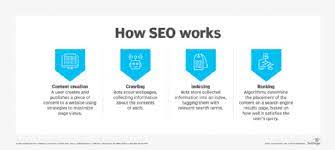
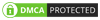
0 Comments